Frequently Asked Questions
We've put together answers to the most frequently asked questions to help you find solutions quickly.If you need further assistance, our expert team is just a call, email, or chat away. You can also reach out using the contact form at the bottom of the page—we're here to help!
Before Your Webinar:
To prepare for your live webinar please Test Your System in advance to ensure you have the best possible experience.
Contact Form
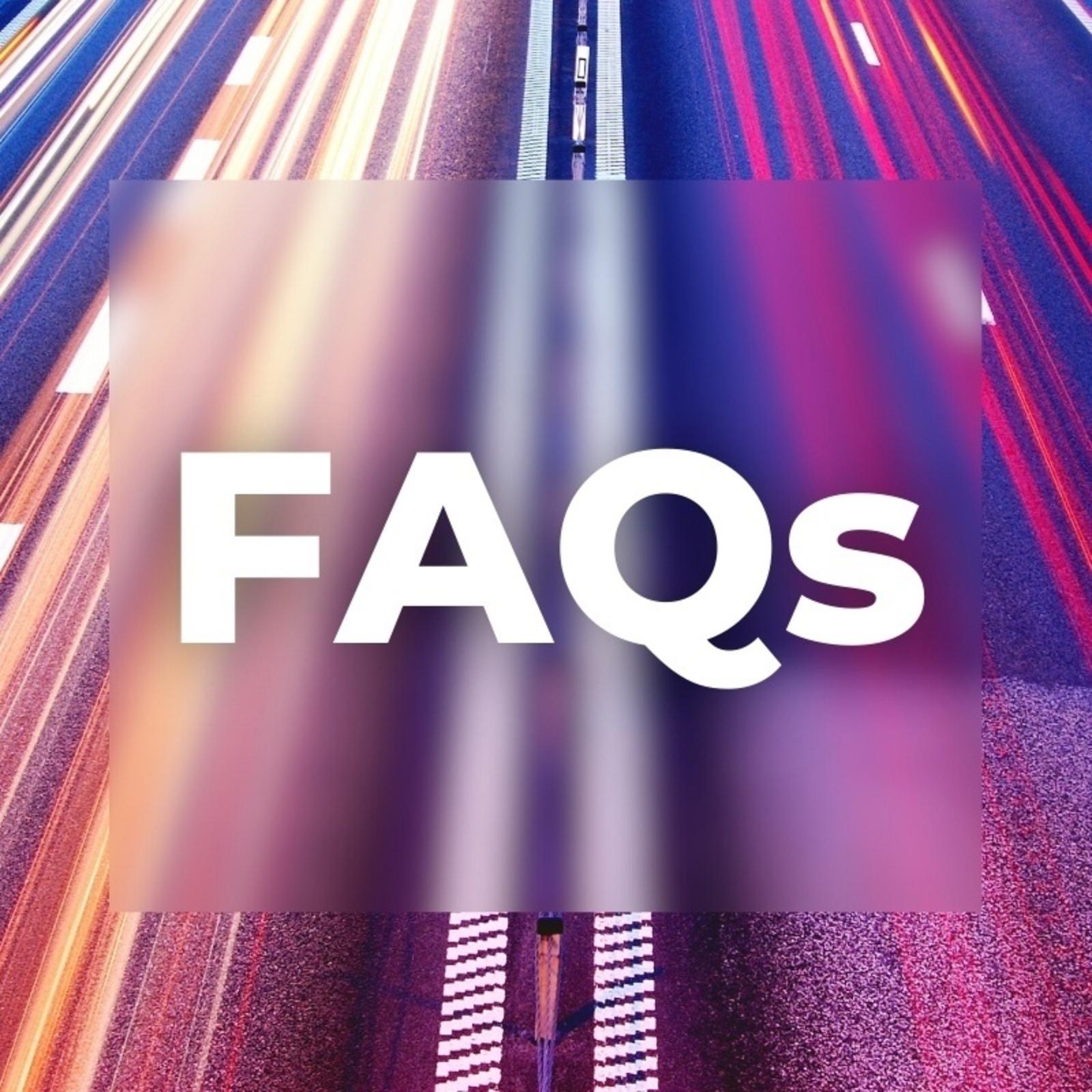
Frequently Asked Questions
1.
Live Webinar
- Unlimited connections with shareable access within your institution
- Available on desktop, mobile & tablet devices
- Take-away toolkit
- Live Q&A session
- Presenter’s contact info for follow-up questions
2.
On-Demand Webinar
- Unlimited and shareable access starting two business days after live streaming
- Available on desktop, mobile & tablet devices 24/7
- Take-away toolkit
- Ability to download webinar video
- Presenter’s contact info for follow-up
3. Purchase
the Bundle Option to receive all the benefits listed above –
and save!
*Please note: some webinars
are offered on-demand only and are available to view starting on the release
date.
To access your
webinar, please log into your User Portal in the top right corner of our
website or click here to log in.
Please click on the Forgot your password? button if you do not recall your
password. It will send you a link to create a new password.
If you do not see
the webinar on the main screen of your User Portal dashboard, click on the
Webinar Library tab. Then click on the Access Webinar button for the training
you want to view, and you will be redirected to your webinar. All take-away
items included with the training are located on the right side of the screen
and will be available on the day of the live webinar.
While checking out,
you can choose to add additional users by entering their name and email by
using the Add Person button at the end of the checkout process. They will receive
a link asking them to either sign in or create an account (if they haven’t
registered on our site) to claim the shared webinar.
You can also send
access to a webinar through your user portal. To share from your user portal,
you must first log in. Then click on the User Portal button in the upper
right-hand corner. If you aren’t seeing the webinar you want to share from the
User Portal main screen, go to your Webinar Library. Find the webinar you want to
share and use the Share Webinar button. They will receive the same email asking
them to either sign in or create an account to claim the shared link.
You should have received an email saying Claim
Webinar. This link will redirect you to our website where it will prompt you to
login to your account or create a new account. After logging in, please click
on the Claim Webinar button. Live webinar links are available 30 minutes before
the start of the webinar and on-demand webinars are
available to view two business days after the live event.
You can also log into your User Portal to
claim shared webinars without the access email. Simply log in or create an
account here. Click on
User Portal in the top right corner. You will be directed to your user
dashboard where you can click on the Claim Webinar notification.
The Webinar Network
partners with your state association, however, you will need to register on our
website as well because we are a separate organization. You can register a new
account by clicking Sign In and filling out the new account information. If you are already registered with the
Webinar Network, you can reset your password at sign in by using the Forgot
Password button.
If you only purchased the
live webinar, please contact us at (406) 442-2585 or support@cuwebtraining.com and we
will switch your order to the on-demand option or refund your purchase.
We allow unlimited connections within your institution for both live and on-demand webinars.
For the live webinar, we
suggest using Google Chrome or Firefox. Microsoft Edge or Safari do work,
however, users can experience issues with the browsers loading additional
streams such as audio and video. Please use the most up-to-date version of your
preferred browser. If attending via tablet or phone, you can launch the webinar
from a web browser on your mobile device; no app is needed.
Yes! The dial-in
information is listed in Q&A section in the webinar room or reach out to us
in advance at (406) 442-2585 or support@cuwebtraining.com.
No, on-demand webinars
never expire. You can access them anytime from your User Portal. You can also
create a training folder and download the on-demand webinar to your local
computer for offline viewing.
Our webinars are not
pre-approved for continuing education. However, you can download the
certificate of attendance, the webinar description, and the slides from your
Take-Away Toolkit and submit these items to your state credit-issuing agency to
see if it meets the agency’s qualifications. If you are trying to obtain CPE,
you will need to print the attendance certificate and the description from the
user portal and submit to the CPE agency for credits. However, if you want it
on file for regulators, you can keep it in your HR file.
Subscription Tokens never
expire! To view how many tokens you have left, please log in to your User
Portal. Under Subscription Tokens, you can view your token ID (you can share
this with other users, and they can manually add it to purchase webinars). It
will tell you how many tokens are available, as well as the applicable type of webinar.
Once all tokens have been used, you will no longer see them on this screen.
To redeem tokens, add the
webinar(s) to your cart and continue to check out. Under subtotal it will say:
Have token or coupon? Apply Now. Click on the Apply Now button. Next to the
webinar, there is a Use Token button. Click on this and a little pop-up box
will appear. Select the token and it will be applied to your order.
Credit Union Webinar Network
P.O. Box 1780
Helena MT, 59624
(406) 442-2585
Credit Union Webinar Network
P.O. Box 1780
Helena MT, 59624
(406) 442-2585
© 2025 FINANCIAL EDUCATION & DEVELOPMENT, INC

